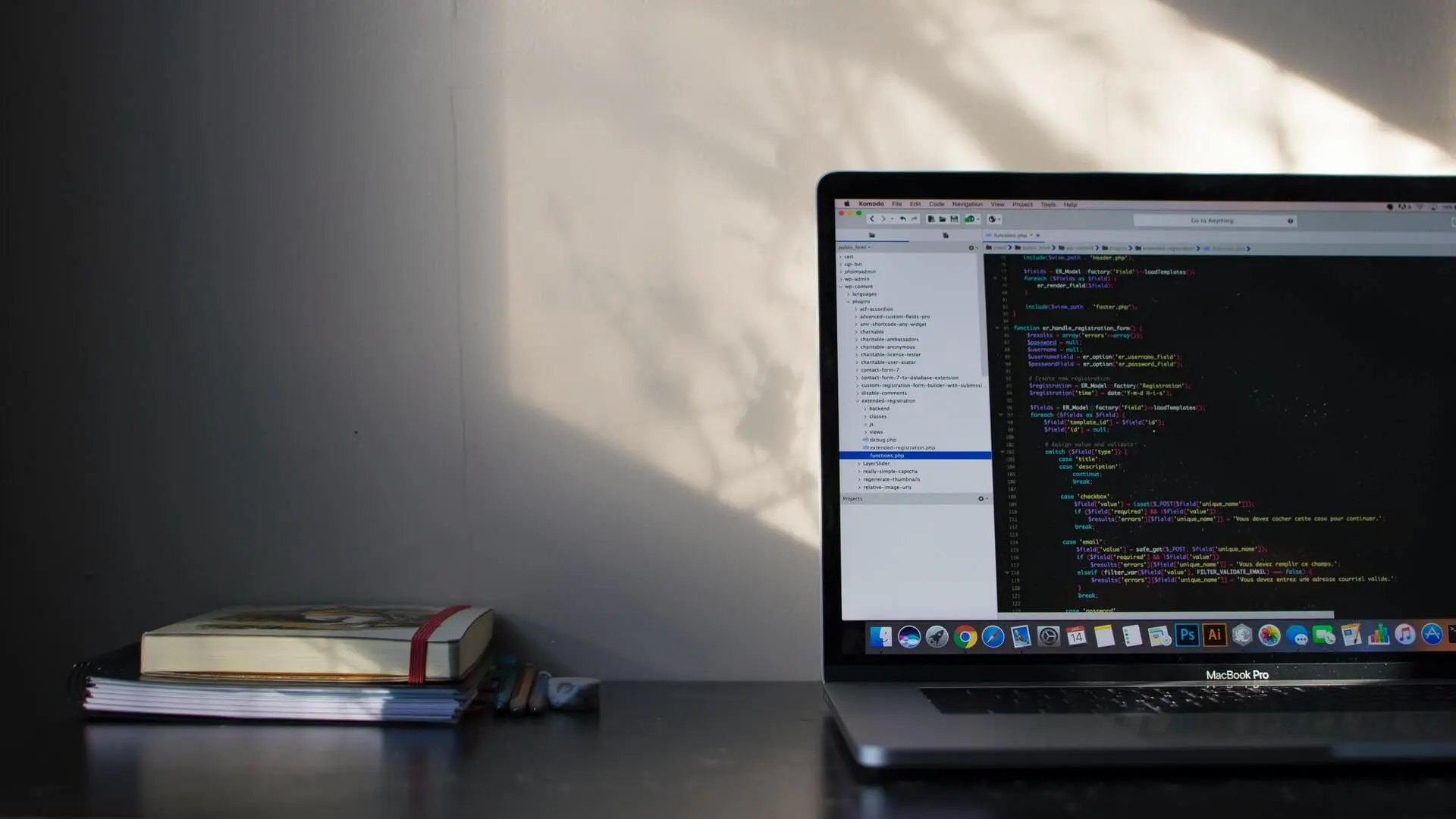
PyCharm is the IDE that many Pythonists choose over other alternatives like Visual Studio and Sublime. The Community version is free to download and use with no caveats or trial periods attached.
When it comes to Python, the word ‘Django’ is not too far away. But what is Django to Python? Why is it such a big deal? And what is the best PyCharm setup for Django development?
Django is a Python Web framework that lets you create frontends with backends and APIs quickly and easily.
When it comes to web development, think of a cake. It has many layers to it. So imagine Python as the base language — or the base ingredients that are needed to make the cake. Django takes Python and pre-arranges everything into modules that you can tap into for features and functionality. You, the developer, take these modules and mix them together to form the different parts of your application — your cake.
Most web applications run the same tasks and have the exact requirements such as HTTP requests, creating views, booting up forms, templating, managing files, site-maps, and caching. Django consolidates these into easily accessible pieces that are ready-to-use ingredients for your app.
If you’re coming into Django as a JavaScript developer, you know that different frameworks and libraries are needed to get the frontend running. You also know you will need another codebase for the backend.
However, with Django and Python, all the different layers of web application development are sorted for you. The logical setup for Django lets you make apps into one space rather than force you to split it across multiple projects where you end up needing to coordinate everything for things to work seamlessly.
In part, Django is massive in the world of Python because there is no other actual competition that’s supercharged with features and comes as fully packed. Sure, there is Flask – but that’s more lightweight and doesn’t have frontend support like Django.
PyCharm is best known for its rich feature set. The IDE packs many abilities like build-in intelligent code completion, full-text search with regex support, syntax highlighting, bracket matching, git integration, linting with pylint, debugging, code inspection tools, and the ability to define your code snippets for commonly used patterns in your project.
Other editors like Visual Studio Code are bare-bones editors that you have to extend and configure to be a highly productive workspace. PyCharm, in contrast, comes ready to use straight out of the box. It also has more than 3000 dedicated Python-related extensions that you can use.
In addition, the professional edition of PyCharm allows for remote debugging, which lets you use tools in the IDE to run and debug code that is executing on a remote machine.
The consistent UI across all of JetBrains IDEs also enhances the user’s experience, making it easy for developers who already use any of JetBrains’ IDE to switch over to PyCharm.
PyCharm is incredibly easy for Python development, especially for Django development. All you have to do is go to the navigation bar, click on File -> New Project, and you’ll see a panel.
Look to your left and select Django. All the settings are done for you. All you have to do is set your Location and click on Create. PyCharm will do the rest.
To import your Django project into GitHub, go to your navigation bar, select VCS -> Import into Version Control and select one of the options that best suit your needs.
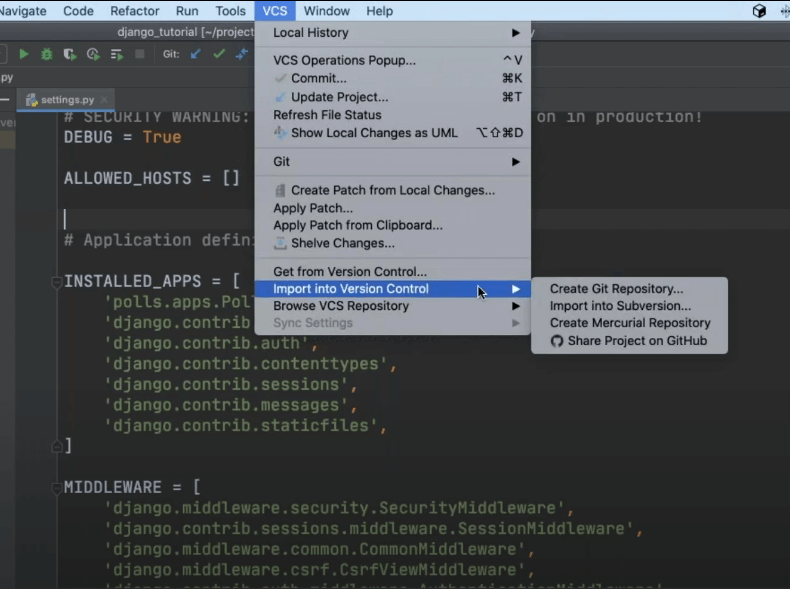
To pull your Django project from GitHub and have PyCharm set everything up (environments, internal wirings, etc.), go to your navigation bar, select VCS -> Get from Version Control… This will bring up a panel that lets you clone a project to your chosen directory.
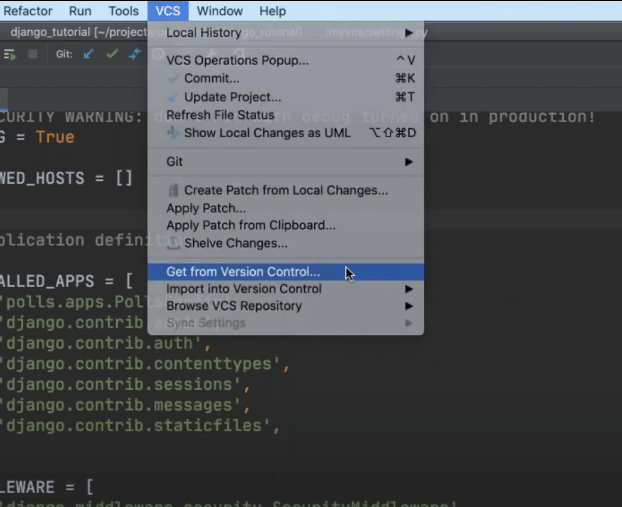
You can clone directly from a URL, or if you’re logged in, you can search for your repository in the search bar.
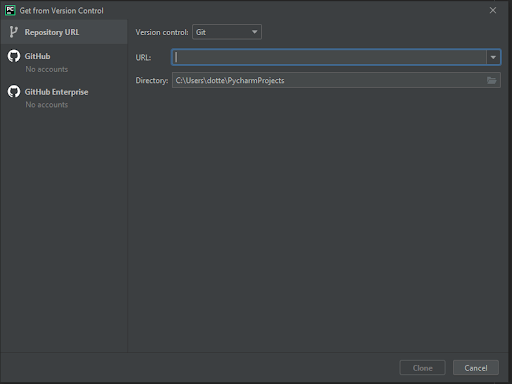
It can be annoying to try and learn all the key bindings, especially for multiple IDEs. To access all the possible key bindings and actions via a search bar, press Ctrl+Shift+A
This will bring up a search screen that looks something like this:
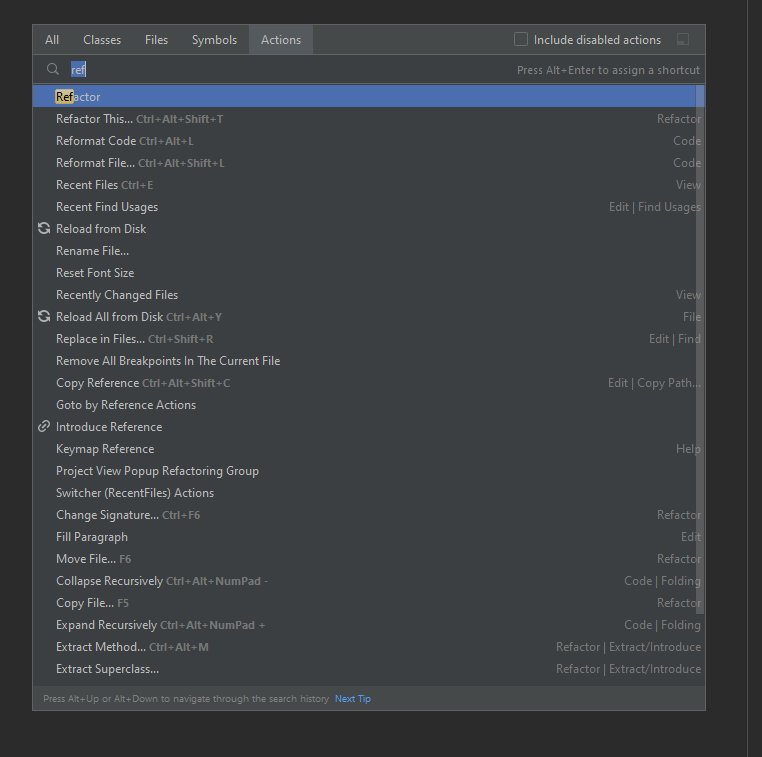
The purpose of IDEs is that they come ready out of the box, which means they can do many things. However, a lot of the time, we don’t need everything that an IDE offers. When features go unused and take up screen space, it can create clutter.
Things you can turn off via View -> Appearance are:
You can also turn things like tabs via Find Action. This will result in a minimalistic view so you can focus solely on your code. What you turn off is more a personal preference, but the fewer things you have on the screen, the more focused you will be. It also encourages you to navigate via your keyboard rather than your mouse.
If you’ve got the minimalist setup to navigate between files quickly, you can use Ctrl+E to bring up the Recent Files popup. If you start typing, the Recent Files view will filter the files down for you.
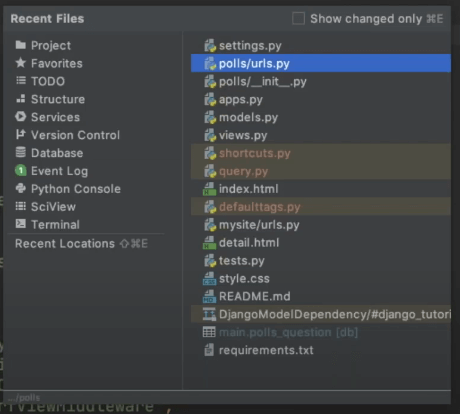
To ensure that your code is optimized for Django, go to File -> Preferences and search template in the search bar. Look at the Editor panel, scroll down to Languages & Frameworks, and select Template Languages.
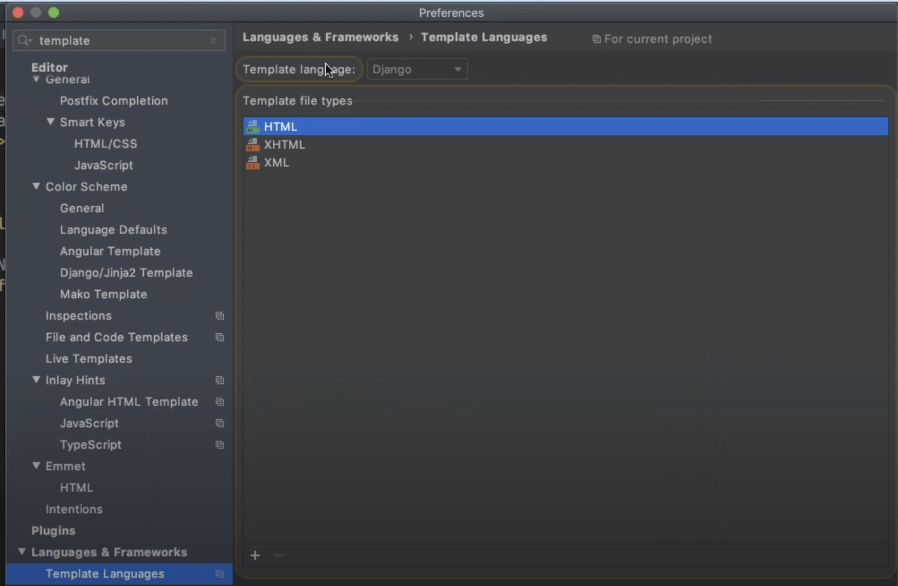
If you started the project with the Django setup, this would be automatically configured with the Django option. If not, you can use the dropdown list, and it will give you the options.
The IDE will know that you are working with a Django template file based on the code contents and syntaxes when you code.
Django is a powerful and highly productive web framework for Python. By design, PyCharm already has everything set up for you. The next step is to personalize it to your tastes. Unlike other IDEs and code editors, the PyCharm setup for Django is seamless. At a minimum, you need to remember to start up your project as a Django project.
The best PyCharm setup is one that is the most productive for your coding needs. For many developers, going minimalist by turning off everything and then using keyboard shortcuts to navigate is often the best practice and process flow for creating code quickly.