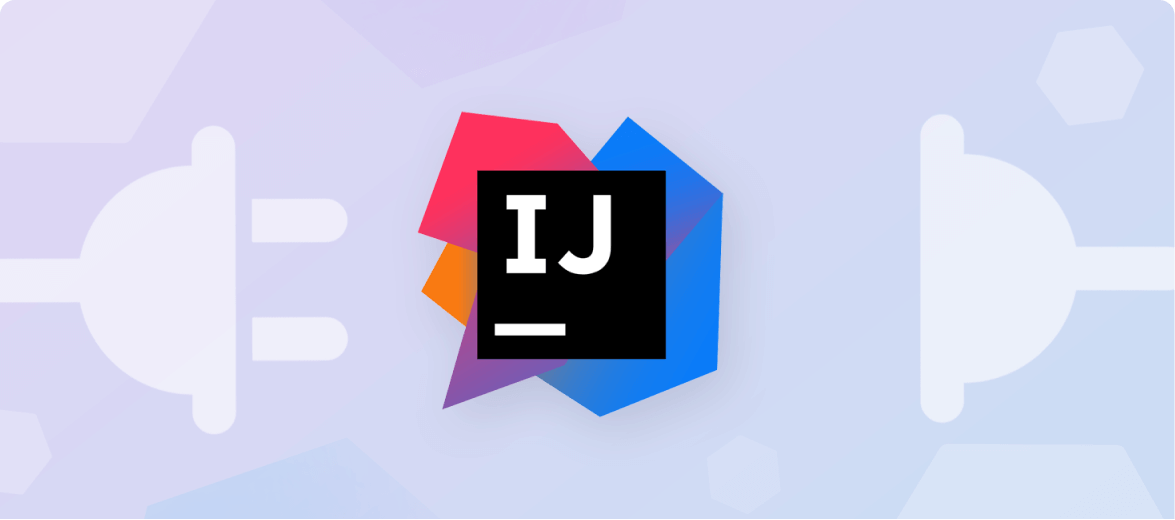
Despite the rise of JavaScript, Java is not dead. Instead, it has thrived and grown significantly over the past decade, gaining a foothold in the device application development space while JavaScript has been taking over the web. IntelliJ is an IDE that’s been with Java developers for the ride and rise and has a highly active plugins marketplace..
A plugin, of course, is an extension that can help supercharge your productivity, output capacity, and general code robustness. Here are the top and best IntelliJ plugins you need to know about for 2022.
When it comes to API and backend development, understanding how your database is structured and interconnected can shave days and weeks off your code creation time. Database Navigator is a tool that lets you work in SQL, provides advanced database connection, supports script execution, database object browsing, and data compilation operations. With the help of Database Navigator, you can perform SQL and database-related operations inside IntelliJ and integrate parts of your productive code process directly with it.

Keyboard shortcuts and key cords are a programmer’s way of coding faster and cutting down the number of keyboard strokes required. However, the task of learning them can be cumbersome. Key Promoter X is a “Bootcamp for your hands” – or in a nutshell, a keyboard shortcut trainer that teaches how to maximize your keyboard and cut down on the dead travel time that builds up when you switch between keyboard and your mouse.
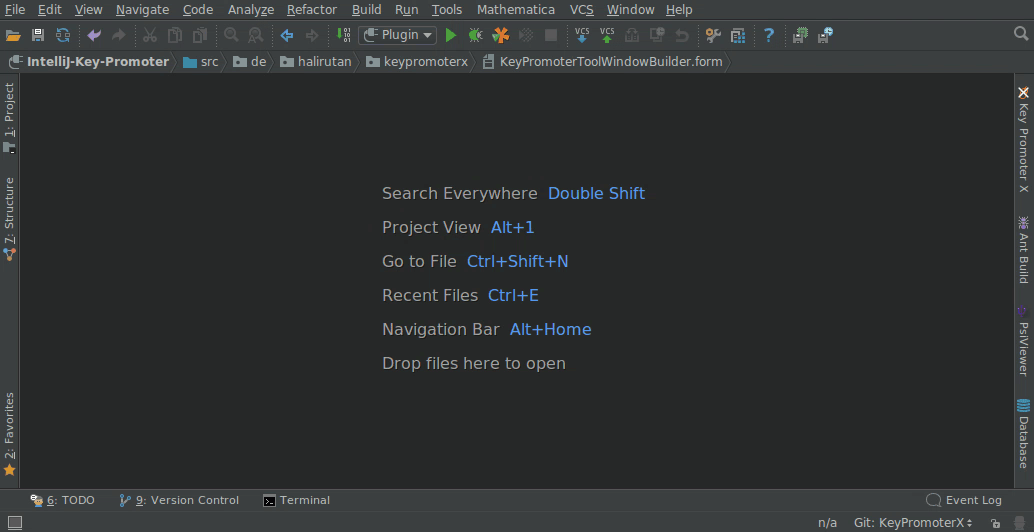
Tabnine is an AI Assistant for Developers & Teams that learns your coding patterns and suggests best practices based on the code in your repo. The major difference between Tabnine and other IntelliSense plugins is that it is AI-driven with shared knowledge across everyone that uses it. Your code remains private and safe, and only the generalized language features, patterns, and implementations are shared. This means that you have access to more than a million users’ worth of combined knowledge to help you code faster and better.
Tabnine for Enterprise provides a secure coding environment that allows teams and organizations to host and train their own AI models. This feature facilitates collaborative autocompletion across IDEs and enhances code security by keeping the codebase and AI model on secure corporate servers. With Tabnine for Enterprise, your development team can enjoy the benefits of powerful AI code assistance, which promotes more productive and error-free coding, all while ensuring the confidentiality and protection of your company’s data.
[cta_btn url=”https://www.tabnine.com/pricing/landing” label=”Start a free trial”]
Bash is a command language used extensively across all software development projects in some form. BashSupport lets us execute bash commands from within IntelliJ’s IDE, which means no more context switching between applications and tracking which window is which. Although support has since been retired, the plugin is still functional and good for your productivity.
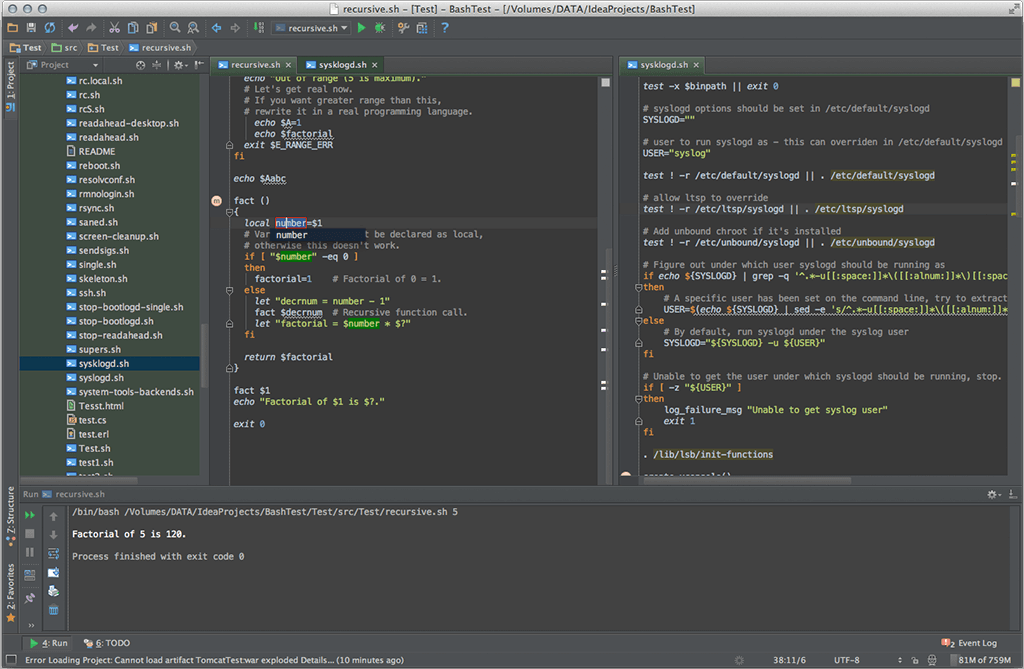
The act of taking your fingers off the keyboard can result in lost time. The more you switch between your mouse and keys, the slower and more interrupted your code flow state becomes. AceJump makes navigating to different parts of code on your screen faster and more efficient. Rather than using your mouse, your arrow keys to manually navigate, or the search functionality in IntelliJ IDE, you just need to hit ctrl+; as a keycord and type in whatever you’re looking for. IntelliJ will highlight the relevant matching parts and help you jump to the exact spot based on which code item you want.
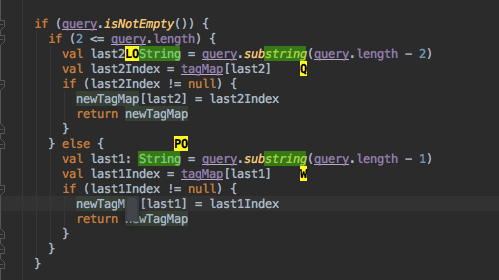
Env file support is an environment parameter completion tool. An env file, or “dot” env, is the text configuration file required for your app’s environments’ constants. It’s part of keeping your local, staging, and production environments separated. Env files support ensures that your environment variables are valid and connected to the right places.
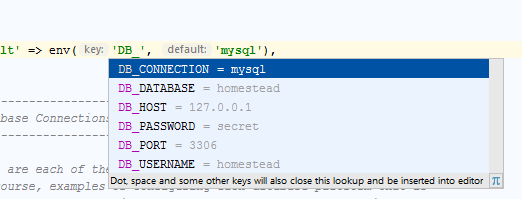
Git is synonymous with software development. It is also a cornerstone software versioning tool for processes such as GitOps and DevOps. Featured in the Productivity Bundle and Go bundle, GitToolBox integrates git into your IntelliJ IDE and allows for status displays, auto fetching, inline annotations, commit dialog, and other helpful git processes you might need to complete your work.
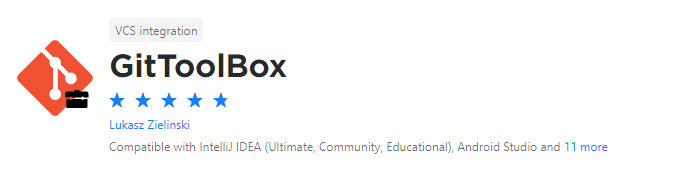
Prettier for IntelliJ is a plugin that lets you employ the perks of an opinionated code formatter. Prettier is also one of the most used formatting and linting tools supported across a majority of editors such as Atom, VS Code, Visual Studio, Vim, and Sublime. This means that it can keep your code standardized, no matter what your team uses as their editor.
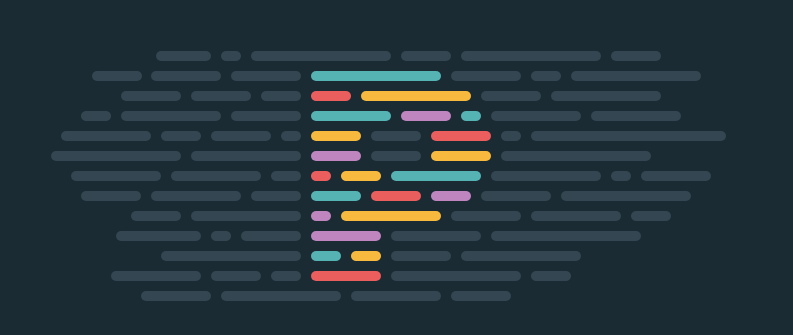
Let’s be honest – if there’s data involved, there will also be CSV included in some form. CSV is a plugin that lets you view CSV, TSV, and PSC files in a visually easy-to-digest table format. It also comes with syntax validation, highlighting, custom colors, and inspections. This means that you can easily process, view, and deal with CSV-related data on the fly rather than deal with it in its raw format.
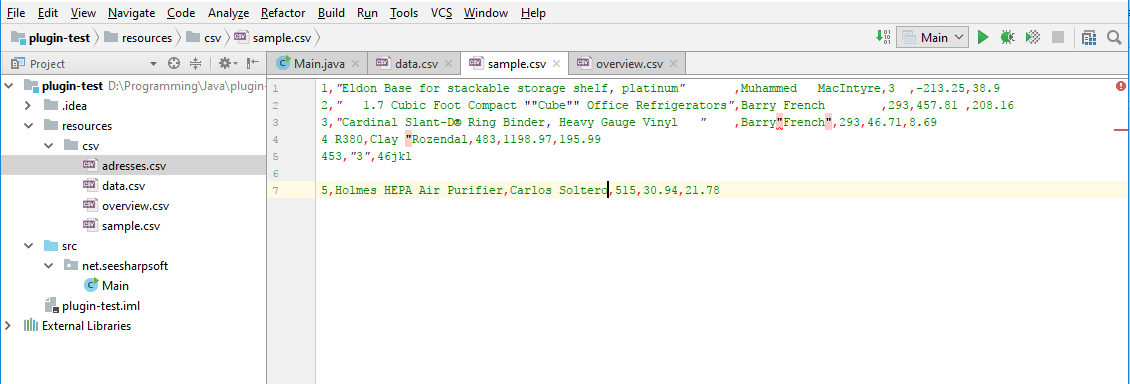
SonarLint is an excellent plugin to have in conjunction with Prettier. While Prettier works on formatting and cleaning up your code, SonarLint helps you fix bugs, reveals vulnerabilities and code smells during the coding process. SonarLint doesn’t just support Java but also includes C, C++, JavaScript, TypeScript, Python, C+, Kotlin, Ruby, HTML, and PHP.
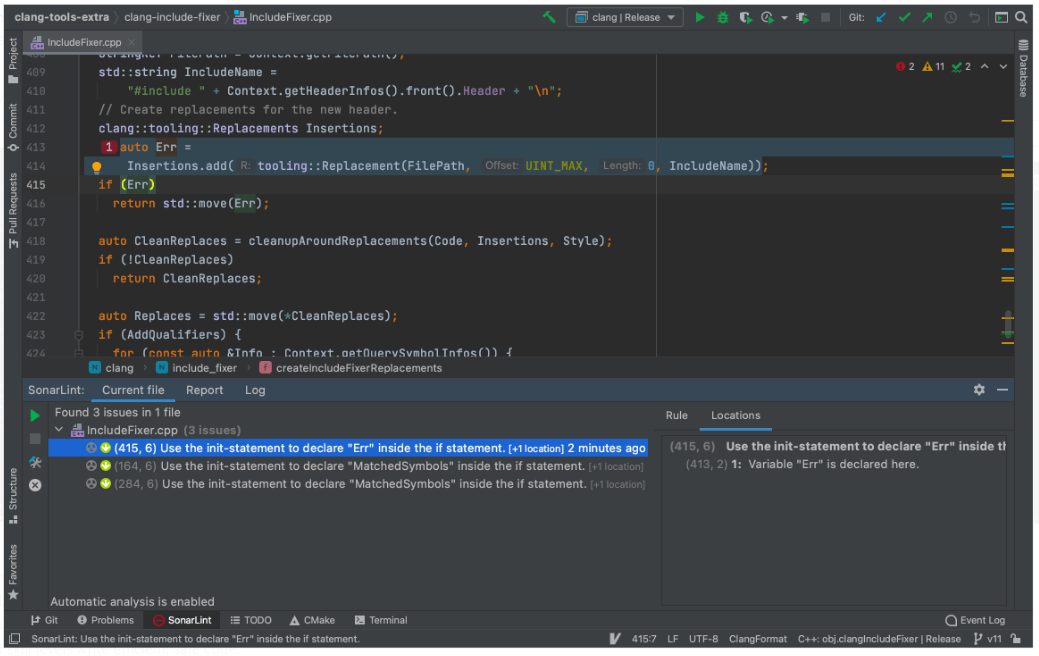
Lightrun is a service that lets developers observe their platforms via logs, metrics, and traces in various environments from your IDE or CLI. Lightrun aims to help developers cut down on debugging time by offering real-time debugging data. The plugin for IntelliJ lets you see the full content of stacks and user journeys without stopping the running process. It also enables you to investigate the death of data workers and the context of the thrown exception.
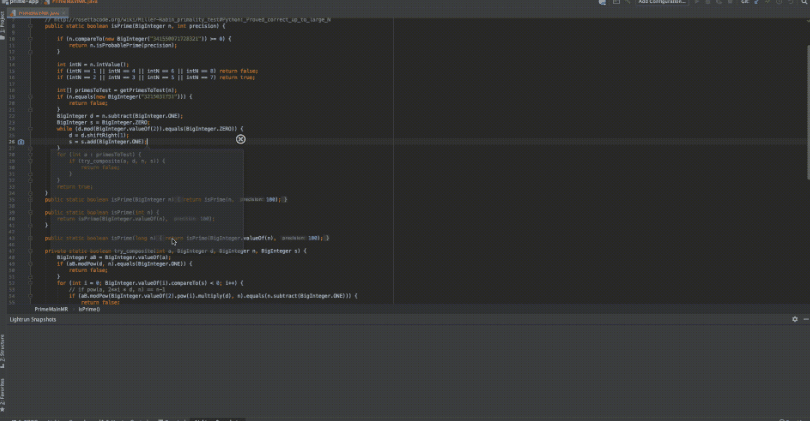
We use brackets to create scopes and restrict parts of code most of the time. Rainbow brackets make identifying bracket pairs much easier through color coordination. It can help developers keep track of where code begins and end and identify scopes and where leaks can potentially occur. When coding, it’s easy to get lost in a sea of brackets, and Rainbow is an excellent and handy tool for debugging syntax.

Maven is a software management tool that keeps your project structured and helps with the build process. However, it’s easy for Maven to grow in size, resulting in potential conflicting dependencies or bugs in test files. Maven Helper is a plugin that helps you navigate Maven files easier and run specific tasks against it to check for conflicts, open the terminal based on the current maven module path, and run debugs against files or root modules.

Orchestrating Kubernetes can be a complex process. The Kubernetes plugin for IntelliJ provides a framework for browsing cluster objects, extracting their configs, viewing and downloading pod logs, and applying YAML configs — all from the comfort of your IntelliJ editor. No more context switching and navigating between your console, jumping between namespaces, and using multiple instances to tap into the API schema. The Kubernetes plugin for IntelliJ has you covered in one space.

If you’re not working with Kubernetes, then there is a high chance that you’ll be working with Docker instead. The Docker plugin for IntelliJ IDE lets you download and build Docker images, create and run containers, along with the ability to create Docker compositions. In short, the Docker plugin lets you integrate directly with Docker in whatever format or requirement for your project.

Kotlin is the newest kid on the block and has replaced Java as the primary supported language by Android. While Kotlin is its stand-alone language, it is also compatible with Java. The Kotlin plugin lets you use your IntelliJ IDEA as a Kotlin editor, providing support for Kotlin specific language features.

While IntelliJ is predominantly known as a Java editor, it also can support Node.js applications through the Node.js plugin. This means that you can develop a Java application in conjunction with Node.js without the need to run multiple instances or consoles. The Node.js plugin also has an attached debugger and lets you debug Mocha test units right in the IDE.

Coderpillr is a perfect five-star rated dark theme for IntelliJ, with almost 30k downloads against its name. It is a dark theme inspired by Visual Studio Code’s Material Palenight and JetBrains’ Dark Purple theme. This means that Coderpillr takes the best of both themes and merges them into one supersonic color scheme that’s balanced and aesthetically productive.

An excellent dark theme can keep you from eye strain and help maintain focus through a series of marginal aesthetic gains. One Dark Theme is a color scheme that works well to achieve this through a color combination that takes muted tones and presents them with just enough contrast to make a visual impact, but not so much that it screams at you.

Dracula theme is another dark theme that comes highly recommended and is popular with developers. It is partly because the theme is supported on almost every software creation tool – including IntelliJ. Using the Dracula theme means that you can visually sync your applications with the same color scheme, reducing the mental load of context switching.

Visual novelty is a thing that can help increase your productivity. Grandianto is a dark theme that comes as a ‘pack,’ meaning that you have access to a selection of available palettes to color your IntelliJ IDE. Perks include added bold error highlight and fixed scrollbar colors. The pack comes with a range of dark themes that include shades of purple and dark green.

IntelliJ on its own is good. IntelliJ with the right plugins installed is better. When you configure your workspace for maximum productivity, your code quality increases. From productivity-enhancing tools like Database Navigator, Tabnine, and AceJump, to versioning, collaboration, and linting tools – IntelliJ has everything that you might need. All you need to do is figure out the tasks that take up multiple seconds and minutes during your code sessions – because those seconds and minutes can easily add themselves into hours over a period. Plugins help to reduce this, making you more productive overall.